Applies to Platform: UTM 2.4, UTM 2.5; 4i Edge 2.5
Last Updated: 27 May 2014
Applies to Platform: UTM 3.0, 4i Edge 3.0
Last Updated: 27 May 2014
This lesson will illustrate the steps necessary to register your device with Endian Network. This will be required after the initial configuration and network settings are configured.
Warning
Background Information
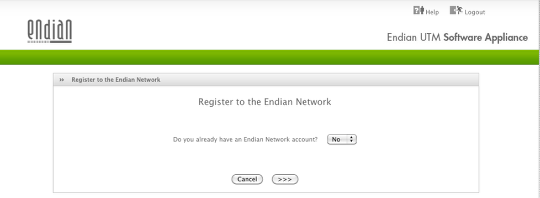
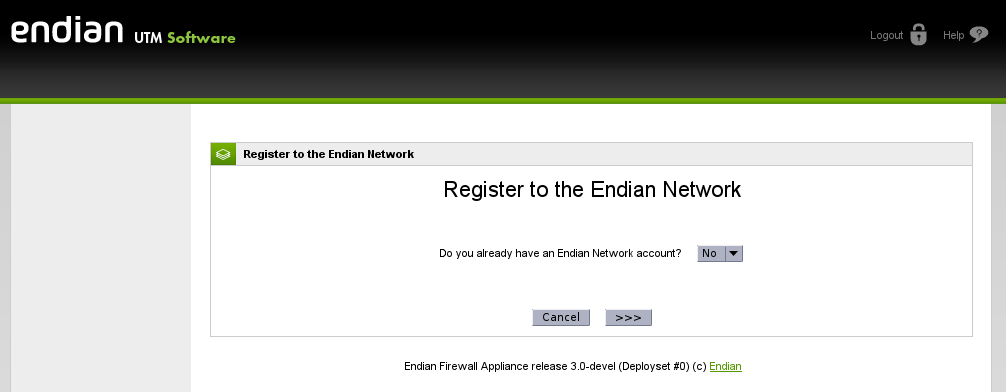
After you complete Part 1 and 2 of the device and network configuration, you will be prompted to register your device to Endian Network.
If you have never registered a device or created an account with Endian Network--> Proceed to Step 1
If you have registered a device before or created an account with Endian Network --> Skip to Step 4
Note
Step 1 - Create Endian Network Account
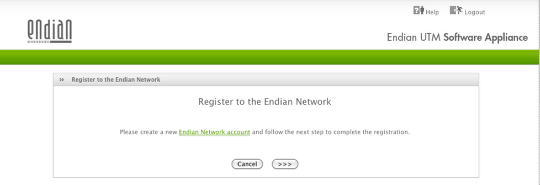

Select No and hit Forward (
 ). You will then be taken to the next screen which will provide a link to the Endian Network account creation page. You can click the link in the Endian interface or click below to begin the registration process.
). You will then be taken to the next screen which will provide a link to the Endian Network account creation page. You can click the link in the Endian interface or click below to begin the registration process.
Step 2 - Verify Activation Code
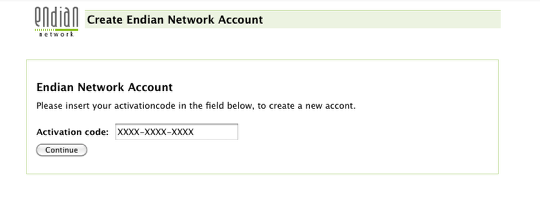

You will need to verify your activation code before being allowed to create your account. Please provide the 12-character alphanumeric code formatted as above (XXXX-XXXX-XXXX).
Click on Continue to proceed.
Step 3 - Complete Account Form
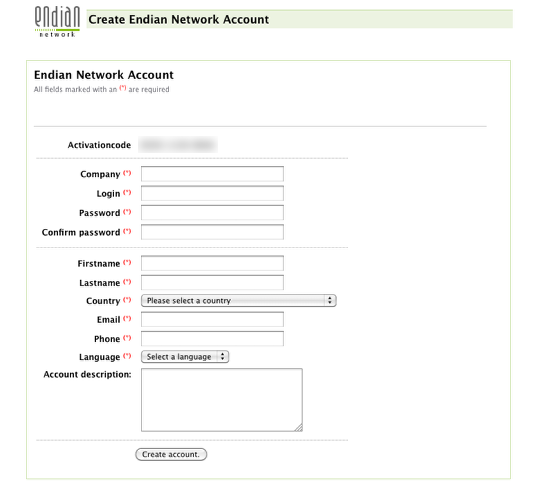

Next complete the short form to finalize your account creation. Be sure you make a special note of your login and password as you'll need this to register all future Endian devices.
Click on Create account to finish.
Step 4 - Register Endian Device
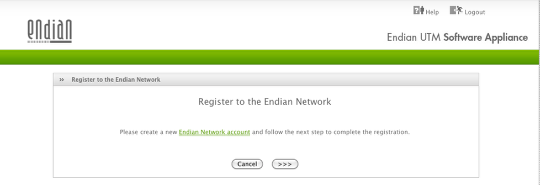

Now back on the Endian device, you can select the Forward button to continue and register your device.
Continued from Background Info...
If you have already created an account --> Then select Yes when asked whether you already have an Endian Network account and hit continue Forward.
Step 5 - Complete Device Registration

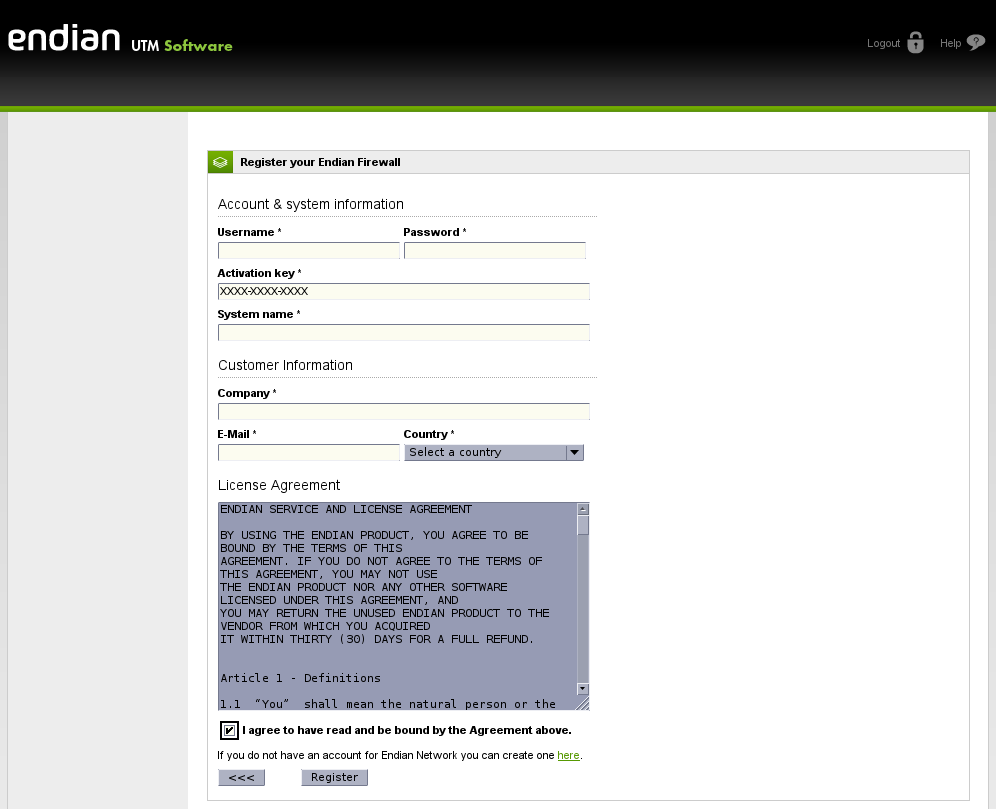
The last step is to complete the device registration form with your Endian network username (login) and password and device activation code. The "System Name" field is just a generic descriptive string used to identify the device within Endian Network.
Click Register when the form is complete to finish the registration process.
Verify Registration
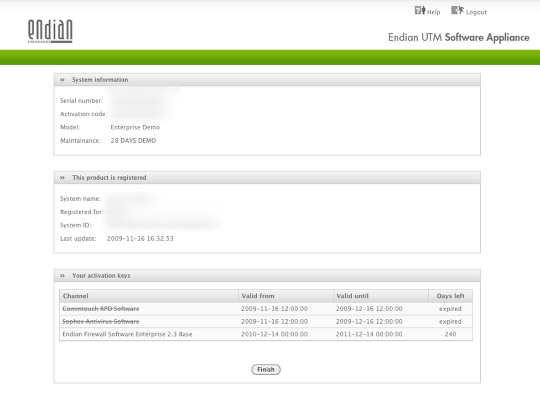
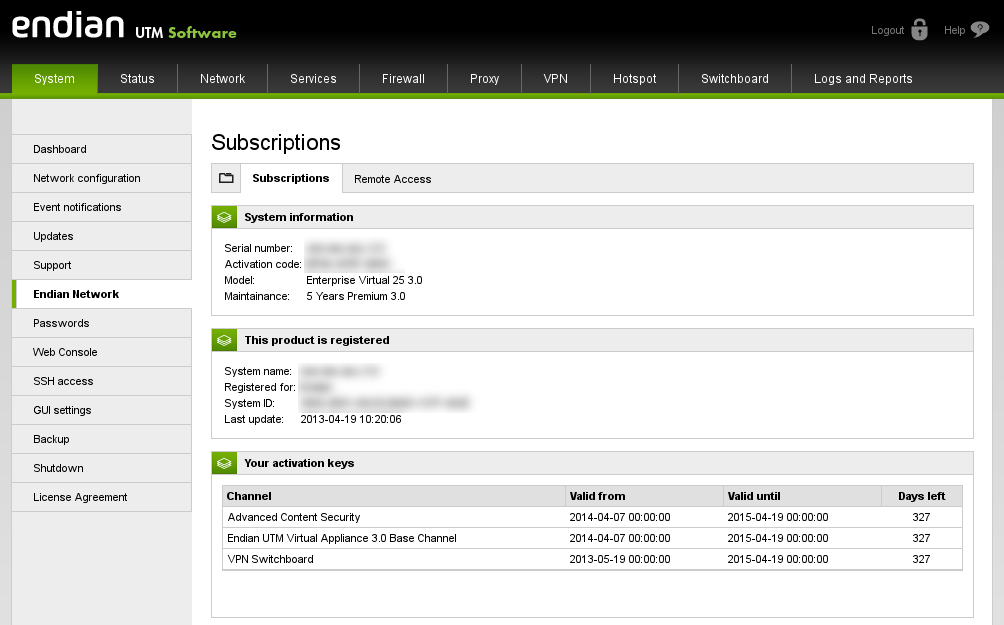
Once your device complete the registration, you should see a confirmation screen similar to the above.
You can click Finish to proceed to the main web interface of the device.
Commenti