Applies to Platform: Microsoft Windows 7, 10, 11
This lesson describes how to create an installation USB drive for image files provided by Endian and to verify the integrity of the image file. The procedure applies to Windows users with Windows 7, 10 and 11 systems.
Requirements
You need the following to complete this lesson:
- An Endian Network account. If you do not have and Endian Network account yet, please follow this guide to learn how to create it.
- .iso or .img image of an Endian Appliance. This can be downloaded in Download section of Endian Network (https://network.endian.com/downloads.php), once you are correctly logged in.
- sha256 hash of the image, which is usually shown right under the download link
- An USB Stick.
- balenaEtcher USB burning tool (https://www.balena.io/etcher/)
Warning
Note: ISO image files
It is assumed that you have an Endian image file and its correspondent sha256 hash value. This lesson takes as example an image of a UTM Mini (2022) ISO image saved in Downloads folder.
In order to create the Endian installation USB flash drive you need to download an application that allows to burn .img and .iso images to USB flash drives disks, like balenaEtcher USB burning tool (https://www.balena.io/etcher/)
Download the file into a suitable directory:
Why use sha256 checksum?
Md5 is an algorithm widely used to verify data integrity. In a few words, it receives a file as input and produces an hexadecimal string that can be used to verify that a downloaded file is the correct one and it has not been corrupted (e.g., due to a faulty download).
For every software image produced, Endian supplies the calculated md5 right under the download link. To verify that your image file has not been corrupted, verify that the string shown under the related download link (as shown in the below image)
is the same as the downloaded .iso. To check it, you can open Command Prompt and use the following command:
CertUtil -hashfile <path to file> SHA256
and you will need to compare the sha256 value below with the one shown on Endian Network
If those values are identical, you can proceed with the USB flashing. Otherwise, it means the downloaded file is corrupted, and you will need to delete it and download it again before proceeding.
Procedure
The procedure is straightforward to follow. Please use the following screenshot as reference.
- Make sure that you have administrative rights on your PC.
- Plug a USB flash drive in your computer: the software application should detect the USB flash drive automatically.
- Start balenaEtcher tool.
- Click on Flash from File to select the image that should be burned.
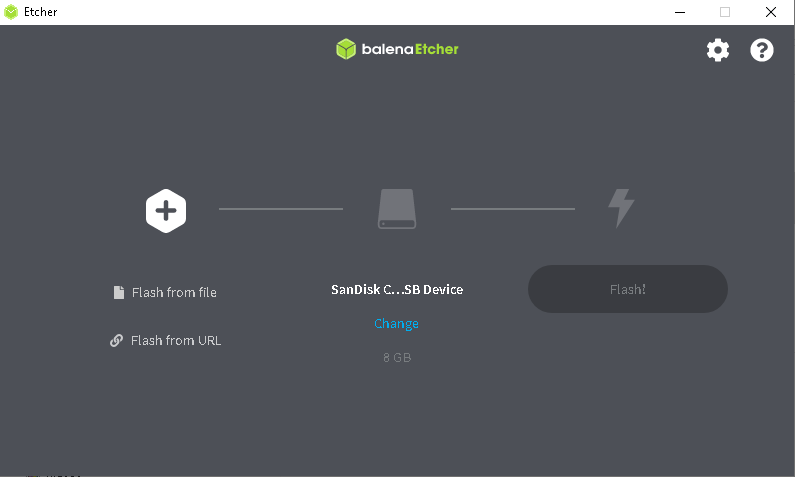
- Select the previously downloaded .iso image from Endian Network.
- Click on Flash! to start the burning process.
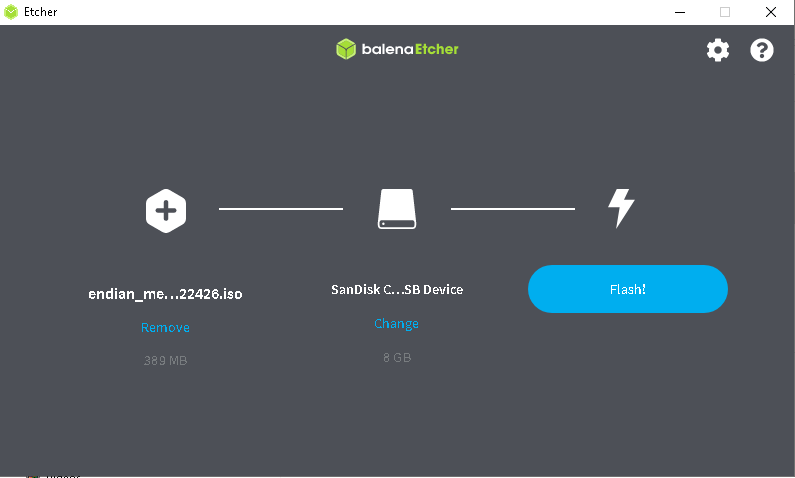
- If an User Account Control request appears, please click on Yes to proceed
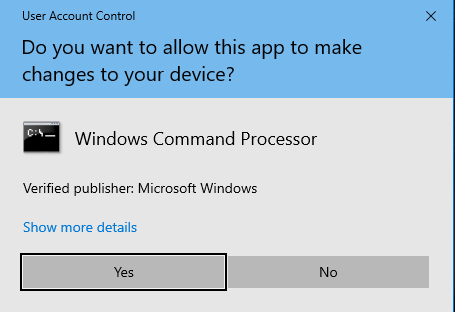
- Wait for the application to copy the image on the USB Flash Drive (this may take a few minutes).
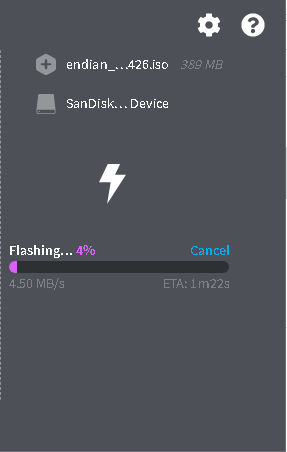
- Once writing is complete, a confirmation message will appear

Troubleshooting
- Some USB Flash Drives may not be compatible and prevent appliances from booting. In this case you may have to try with a different USB Flash Drive model.
- The partition is often Linux-based, so Windows may not detect it.
For detailed information about the use of the Endian Installation USB Flash Drive please refer to the specific documentation.
The instructions are easy enough to follow. I'm just missing 1 key part of this... Where is the .img file to download? The only thing I can find is the ISO...
A temporary link to the img files are sent to you by a support engineer, you cannot 'just' download them...
how can I contact support engineer any contact details
The disaster recovery reinstallation images are available for Enterprise users only under the download section of Endian Network.
You can also use rufus to make these. Defaults are fine, just make sure to use DD instead of ISO mode when it asks.
CertUtil -hashfile SHA256
for new Image file