Applies to Platform: UTM 2.4, UTM 2.5; 4i Edge 2.5
Last Updated: 3rd June 2014
Applies to Platform: UTM 3.0, 4i Edge 3.0
Last Updated: 3rd June 2014
This lesson show how to enable e-mail notifications for system events that take place on your Endian Appliance.
Note
Preliminaries: Enabling Notification

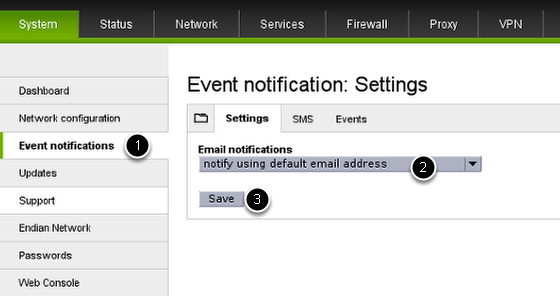
- Go to System > Event Notification.
- Choose the method by which you prefer to be notified: notify using default email address uses the e-mail address defined at step 6 of the network wizard. If you prefer to be notified on a different address than the default one, choose notify using custom email address and supply a new, valid email address.
- Click on Save.
Choosing Events

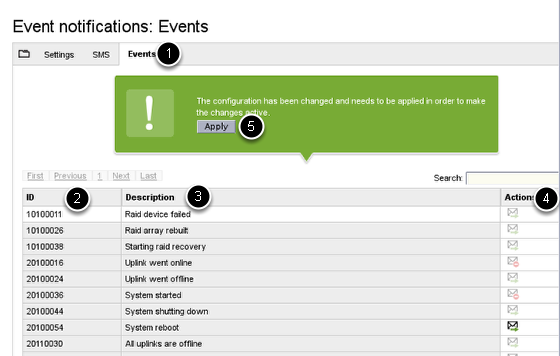
In the Events tab (1), you can activate or deactivate notification for several events, a partial list of whom is shown in the above picture. Each event is identified by a unique ID (2) and a description (3) and is associated with an action (4). A green arrow on the envelope icon means that an e-mail (or SMS) is sent when that event occurs. For example, when the Endian UTM Appliance intercepts event 10100011, Raid device failed, it sends a notification. On the contrary, when the envelope is accompanied by a red "no-entry" icon, like for the event 20100036, System started, no notification is sent.
To toggle the activation of a notification, simply click on the envelope, then click on the Apply button (5) in the green callout to apply the changes.
Comments