Applies to Platform: UTM All, 4i Edge All
This lesson will illustrate the necessary steps to perform a factory reset on an Endian device. This will completely erase the entire configuration and restore the device to the original factory settings. This is only recommended if you're locked out of the device or wish to start from scratch with a new configuration.
Warning
Connection Setup

Connect one end of the console cable to the Endian device and the other end to your computer serial or USB port if you're using the adapter. Note that the connection type has changed from the older (legacy) Endian hardware units to the newer (modern) models which now use an RJ-45 type connector (and not the DB-9 serial).
Terminal Software (Microsoft Windows)
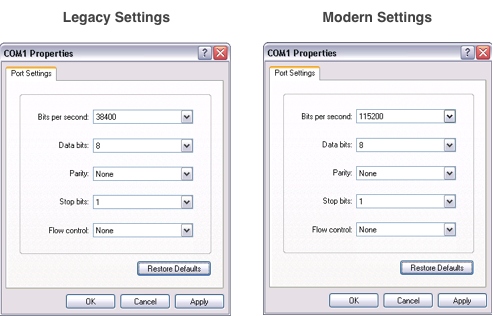
For users of Microsoft Windows operating system, you can use the included Hyperterminal application usually found under Start > Programs > Accessories > Communication folder. Once launched, you can enter a descriptive name for the connection and click OK. Then you will need to select the port on your computer that the console cable is using by selecting a device under the "Connect using" field (usually COMX where X is the number of the appropriate COM port). Next you will need to configure the connection settings which vary slightly depending on your console connection type.
Terminal Software (Mac OS X or Linux)
legacy (serial): screen /dev/ttySx 38400 OR legacy (usb): screen /dev/ttyUSBx 38400 OR modern (serial): screen /dev/ttySx 115200 OR modern (usb): screen /dev/ttyUSBx 115200
For users of Mac OS X or Linux, can use the (usually included) application 'screen' in order to setup the terminal connection. From your console or terminal application, run the command above that's appropriate for your device version (legacy or modern) and console type (serial or USB).
Note
Perform the Factory Reset
Management URL: https://192.168.0.100:10443
Green IP: 192.168.0.100/24
-----------------
0) Shell
1) Reboot
2) Change Root Password
3) Change Admin Password
4) Restore Factory Defaults
Choice: 4
Once you're connected successfully to the Endian console, you should see a menu similar to above. From the menu, you can select Option 4 and confirm the reset by entering 'Y' when prompted.
Once this done, the device will perform the reset and the device will reboot. You can now reconfigure your device using the factory default settings (Green IP = 192.168.0.15).
What if the menu does not come up? I only have console access to the directory.
use "factory-default" command through ssh from Green zone