Applies to Platform: UTM 2.4, UTM 2.5; 4i Edge 2.5
Last Updated: 26 May 2014
Applies to Platform: UTM 3.0, 4i Edge 3.0
Last Updated: 26 May 2014
This lesson will illustrate the steps required to configure your Endian appliance the very first time.
Accessing the Device
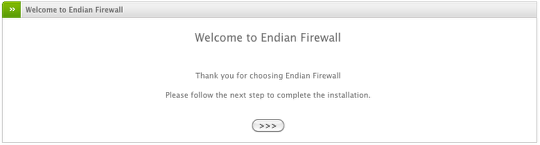
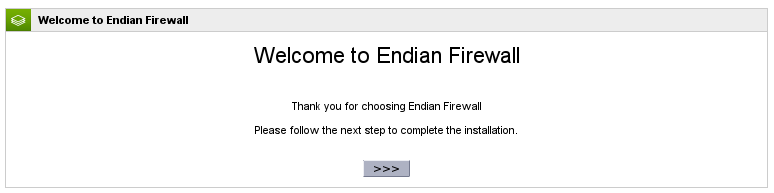
The very first time you boot-up your appliance, you'll need to connect a workstation (laptop or desktop) to the Green (LAN) interface of the device. If you are connecting directly from your device to the Endian then you'll most likely require a crossover cable. If you're accessing the Endian through a switch or hub then you can use a simple straight-through Ethernet cable. The default IP of the Endian is 192.168.0.15 so you'll need to set a static IP on your local machine that's within that Class C subnet (/24) so for example you could set your device to use the IP 192.168.0.100 with a netmask of 255.255.255.0
Endian Management Default IP: https://192.168.0.15:10443/
Once you've reached the initial Endian wizard screen (pictured above), click the Forward button ![]()
![]() to begin the Installation Wizard.
to begin the Installation Wizard.
Set the Language & Timezone

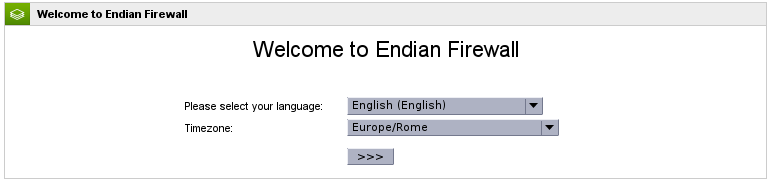
Here you can select your preferred language for the Web UI as well as your time zone. Click the Forward button to continue.
Accept the License Agreement
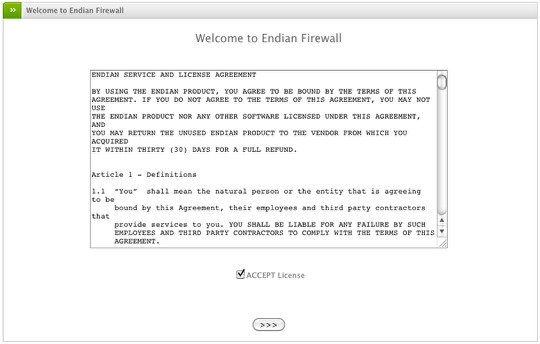
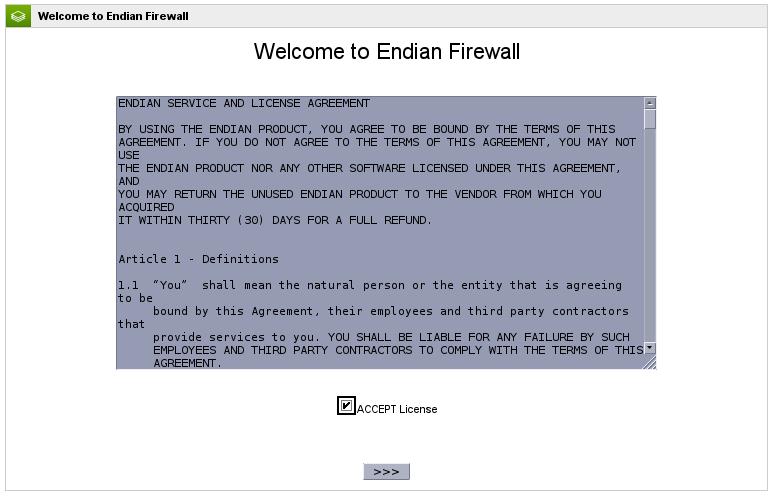
Next you must select that you accept the Endian license agreement. Click the Forward button to continue.
Restore from Backup
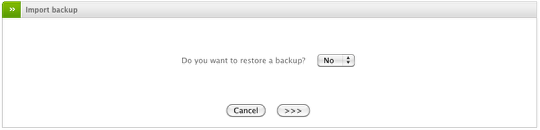
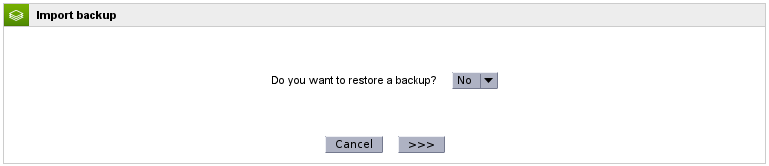
The next option allows you to restore a previous backup configuration to your device. If you have one and want to use it, then select Yes and choose the backup file (.tgz); otherwise, you can select No and click the Forward button to continue.
Set Web / SSH Passwords
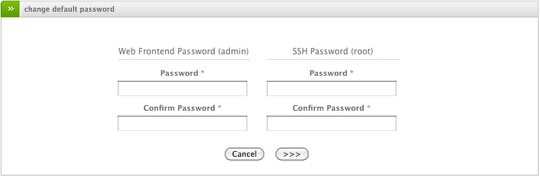
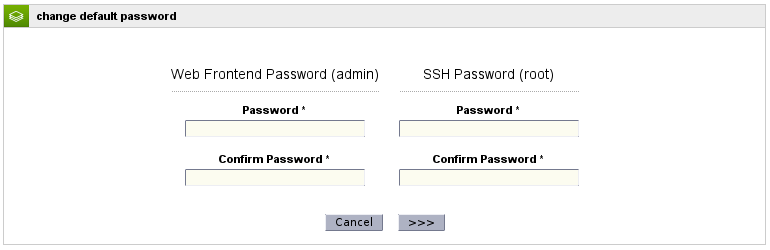
Next, you'll set your Web UI and SSH (or console) passwords (for the admin and root users, respectively). Click the Forward button to continue.
Note
Network Configuration
The rest of the configuration steps involve setting up the network interfaces of your Endian Appliance. Please see the next chapter, Network Configuration Wizard for details.
Still valid for 2.5