Applies to Platform: UTM 5.0, 4i Edge 5.0
Last Updated: 07 May 2014
Applies to Platform: UTM 6.0, 4i Edge 6.0
Last Updated: 07 May 2023
This lesson will illustrate the necessary steps to configure an Internet 3G or 4G uplink on a typical Endian UTM Appliance.
Requirements:
- Endian UTM Appliance
- 3G/4G UMTS/HDSPA USB modem
Warning
Create an Uplink
To create an additional uplink, go to Network > Interfaces > Uplink editor and click on Create an Uplink. The following page will open, where you can enter all the information needed to set up a new 3G uplink connection.
To create an additional uplink, go to Network > Uplinks and click on Add New Uplink. The following page will open, where you can enter all the information needed to set up a new 3G/4G uplink connection.
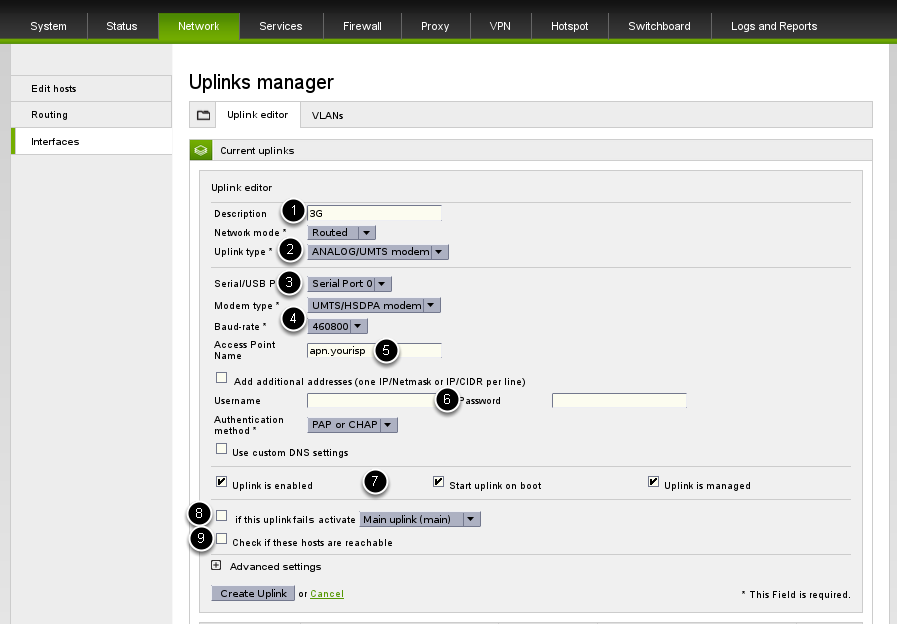
These are the mandatory steps to carry out for setting up the uplink:
- Insert an uplink description for example "Backup Uplink".
- Select the type of uplink, in this case Analog/UMTS modem.
- Select the Serial/USB Port, which is usually USB Port 0 or Serial Port 0.
- Select the Modem type UMTS/HSDPA, and leave baud rate to default.
- Insert the Access Point Name (APN), like e.g., apn.yourisp.
- If required (depending on your ISP's settings), provide the Username and Password.
- Select the type of uplink, in this case Mobile Broadband (3G/4G)
- Insert an uplink description for example "Backup Uplink".
- Select the Country, where the modem is being used.
- Select the Provider from the list of providers.
- Select the Access Point Name (APN) assigned by your provider.
- If your provider information is not available, you can manually provision the connection information using the Manual setup section.
Before clicking on Create Uplink to finalise the uplink creation, you can set up some more option:
-
Select the additional options for the uplink, selecting the relevant 3 checkboxes. The 3 checked boxes shown are enabled by default on an uplink.
- If you have defined other uplink(s), you can select one of them as fallback in case this uplinks fails.
-
Activate real-time Internet availability checking by selecting Check if these hosts are reachable and then provide some public and reliable (always responsive to pings) IP addresses.
You are now done and ready to use your connection.
Would be interesting if EFW could handle SIM pin / Mats