Applies to Platform: UTM 3.0 and later, 4i Edge 3.0 and later
Last Updated: 24 January 2025
Create Additional Uplink
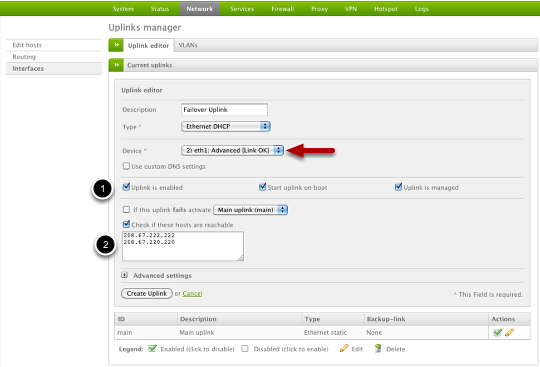
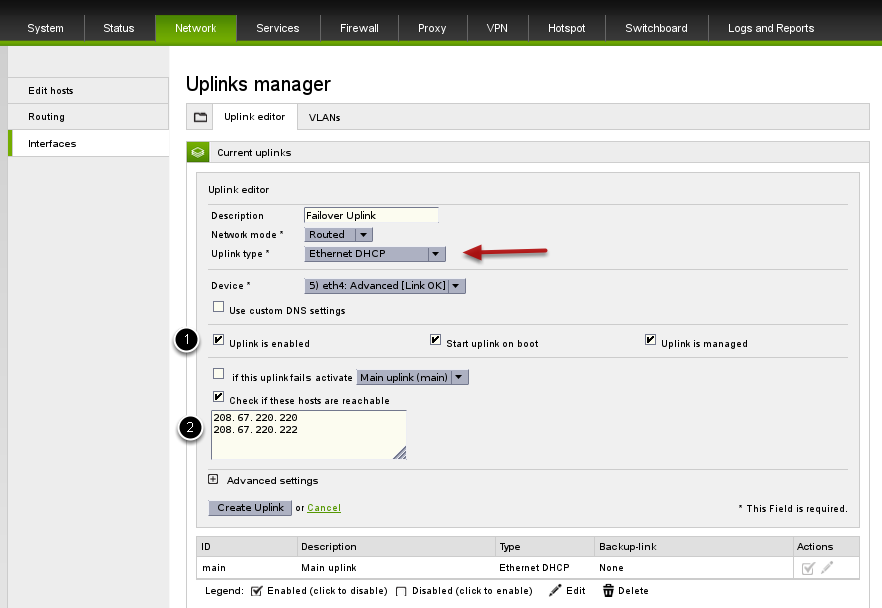
To create an additional uplink, go to Network > Interfaces and click "Create an Uplink". From here you can select the type of uplink (Ethernet Static/DHCP, ADSL, etc.) and then provide the appropriate configuration settings. Make sure you provide a valid unused physical Ethernet interface for "Device". Also ensure you (1) have all 3 checkboxes selected and that you (2) activate real-time Internet availability checking by selecting "Check if these hosts are reachable" and then provide some public and reliable (always responsive) IP addresses.
Click Create Uplink when your done.
Warning
Warning
For example, the following configuration is not correct as 1.1.1.1 is in common with both uplink:
main: 1.1.1.1, 208.67.222.222
uplink1: 1.1.1.1, 208.67.220.220
while the following one is fine as all IP addresses are different between the two uplinks:
main: 1.1.1.1, 208.67.222.222
uplink1: 1.1.1.0, 208.67.220.220
Configure Main uplink Failover Policy
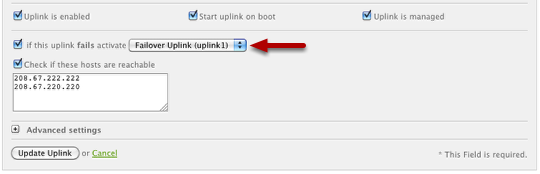
Now you must edit your Main Uplink (primary) to use the secondary uplink as the failover. You can do this by editing your Main Uplink and then ensure you have a configuration options similar to what is shown above.
Comments