Versions 2.4, 2.5, & 3.0 Version 5.0
Applies to Platform: UTM 2.5, UTM 3.0, 4i Edge 2.5, 4i Edge 3.0
Last Update: 15 July 2015
Applies to Platform: UTM 5.0
Last Update: 15 July 2015
This lesson shows two methods to change the password for the admin user.
The password of the admin user, i.e., the user that can access the graphic administration interface, is stored in the /var/efw/auth/users file and can be changed in two different ways: from the CLI using the htpasswd utility, like it were a normal apache users, or using the welcome menu that can be found upon connecting via the serial console.
Using htpasswd
Log in in to the CLI using ssh, make a backup copy of the /var/efw/auth/users file:
root@endian:~# cp /var/efw/auth/users /var/efw/auth/users.orig
then issue the following command:
root@endian:~# htpasswd /var/efw/auth/users admin
You will be asked to type the new password twice, then the file will be updated with the new password. If you prefer to encrypt the password with MD5, use the -m switch:
root@endian:~# htpasswd -m /var/efw/auth/users admin
Via serial console
Alternatively, if you access your Endian UTM Appliance via serial console (or if you have a monitor and a keyboard attached to the appliance), you can change the admin password by choosing item 3 from the welcome menu:
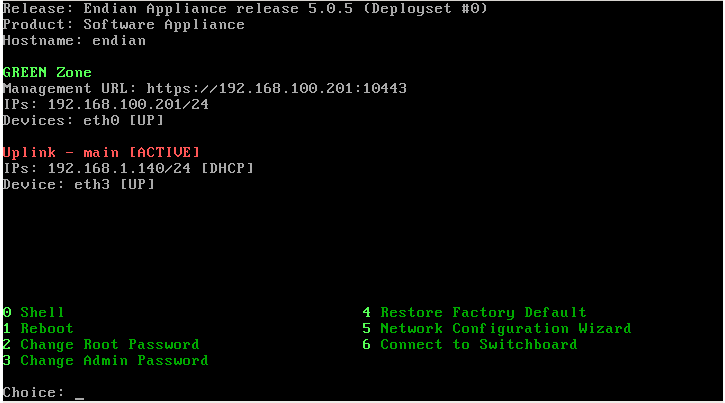
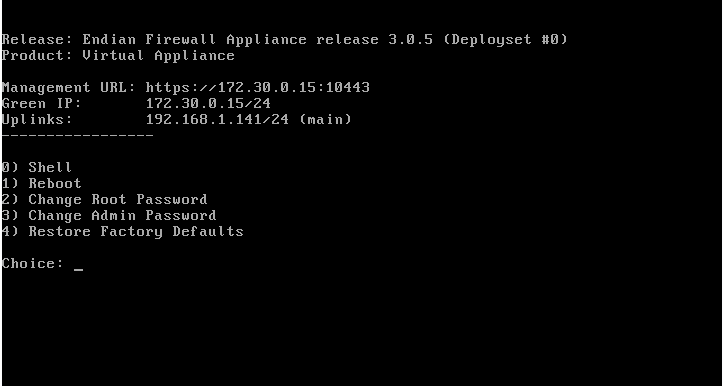
You will be asked for the root password, then you will have to enter twice the new password for the admin user.
Comments