Applies to platform: All
Last updated on: 2nd July 2012
This lesson illustrates the necessary steps to connect to your Endian UTM Appliance via serial console and gain access to the CLI (Command Line Interface, also called shell).
Warning
Connection Setup

Connect one end of the console cable to the Endian device and the other end to your computer serial or USB port if you're using the adapter. Note that the connection type has changed from the older (legacy) Endian hardware units to the newer (modern) models which now use an RJ-45 type connector (and not the DB-9 serial).
Terminal Software (Microsoft Windows)
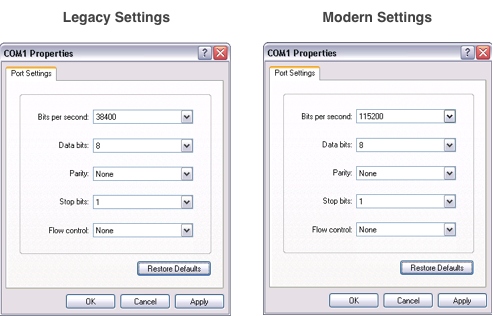
For users of Microsoft Windows operating system, you can use the included Hyperterminal application usually found under Start > Programs > Accessories > Communication folder. Once launched, you can enter a descriptive name for the connection and click OK. Then you will need to select the port on your computer that the console cable is using by selecting a device under the "Connect using" field (usually COMX where X is the number of the appropriate COM port). Next you will need to configure the connection settings which vary slightly depending on your console connection type.
Terminal Software (Mac OS X or Linux)
Depending on the type of adaptor (serial-to-serial or serial-to-USB) and the speed of the serial port of your Endian UTM Appliance (38400 baud in legacy appliances, 115200 baun in modern ones)
legacy (serial): root@linux screen /dev/ttySx 38400
OR legacy (usb): root@linux screen /dev/ttyUSBx 38400
OR modern (serial): root@linux screen /dev/ttySx 115200
OR modern (usb):root@linux screen /dev/ttyUSBx 115200
For users of Mac OS X or Linux, can use the application screen (or minicom) in order to setup the terminal connection. From your console or terminal application, run the command above that's appropriate for your device version (legacy or modern) and console type (serial or USB).
Note
If the setup has been successful, you will be prompted with the following menu (note that the IP may change, according to your Endian UTM Appliance setup):
Release: Endian Firewall Appliance release 2.5-0 (Deployset #0)
Product: Appliance Mini
Management URL: https://192.168.100.1:10443
Green IP: 192.168.100.1/24
-----------------
0) Shell
1) Reboot
2) Change Root Password
3) Change Admin Password
4) Restore Factory Defaults
Choice:
Troubleshooting serial connections
- It sometimes may happen that, right after the serial connection has been established, you see a bunch of strange characters, like e.g.,
�baP�2��b��c�zr�3��ƻ����wgs��u���d�9��w29���T�9�����d�ud�e(��u�)�;9��ye�+�rqQ�2��b��c�zr�3��ƻ����wgs��u���d�9��w29���T�9�����d�ud�e(��u�)�;9��ye�+���R�2��b��c�zr�3��ƻ����wgs��u���d�9��w29���T�9�����d�ud�e(��u�)�;9��ye�+q�bP�2��b��c�zr�3��ƻ����wgs��u���d�9��w29���T�9�����d�ud�e(��u�)�;9��ye�+qr�Q�2��b��c�zr�3��ƻ����wgs��u���d�9��w29���T�9�����d�ud�e(��u�)�;9��ye�
This is a sign that the port's speed is wrong, so modify it.
- After the connection I don't see any menu, nor any character.
This usually means that there is some problem with either the cable which is probably not working or that you used the wrong port to connect to your Endian UTM Appliance.
Is there any special pin out for the serial cable to communicate with Endian for eWON 25?
What is the pinout of the endian console cable please?