Applies to platform: Any device running iOS.
Updated on: 13th May 2014
This lesson describes how to connect a smartphone or tablet device (iPhone or iPad) to an existent and running IPsec XAUTH installation on the Endian UTM appliances using PSK (password) authentication.
Note
Prerequisites
The Endian UTM Appliance should run version 3.0 (or higher) of the software, since XAUTH is a feature introduced in that version.
The connection via IPsec XAUTH requires the following data, that should have been previously configured on the VPN/IPsec server:
- The IP address or hostname of the IPsec XAUTH server (i.e., of the Endian UTM appliances where the IPsec server runs).
- The PSK secret, i.e., the password of the IPSsec tunnel, that can be retrieved under Menubar > VPN > IPsec, by clicking on the Edit icon next to the connection, and then looking in the Authentication box.
- The username and password of the XAUTH user; which can be retrieved from Menubar > VPN > Authentication > Users, and the user must be allowed to use IPsec XAUTH.
You should write the above mentioned data down or remember it, since you will have to enter them in the corresponding configuration sections of your iOS device.
Setup of a VPN Connection to The Endian UTM Appliance
To configure your Apple device, e.g., iPhone or iPad, you need first to go under General > Network > VPN, then tap Settings, to open the following screen:
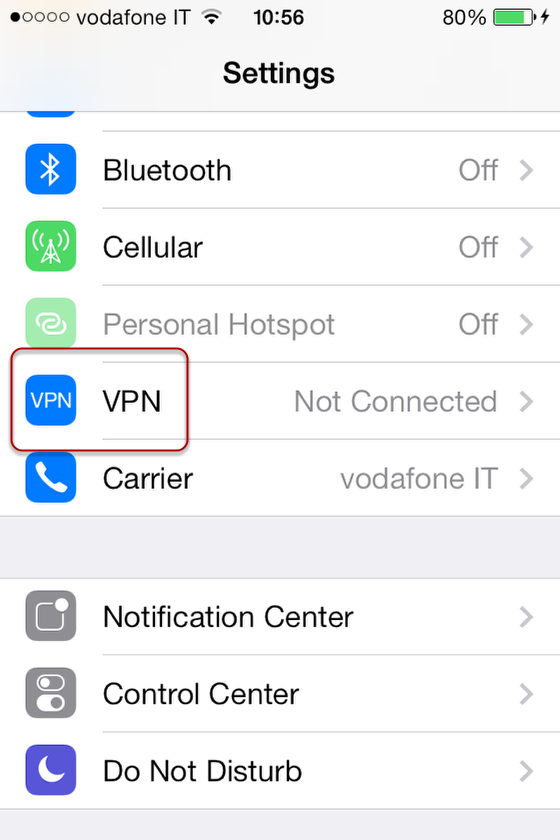
Here, tap on VPN to open the screen with the configuration options:
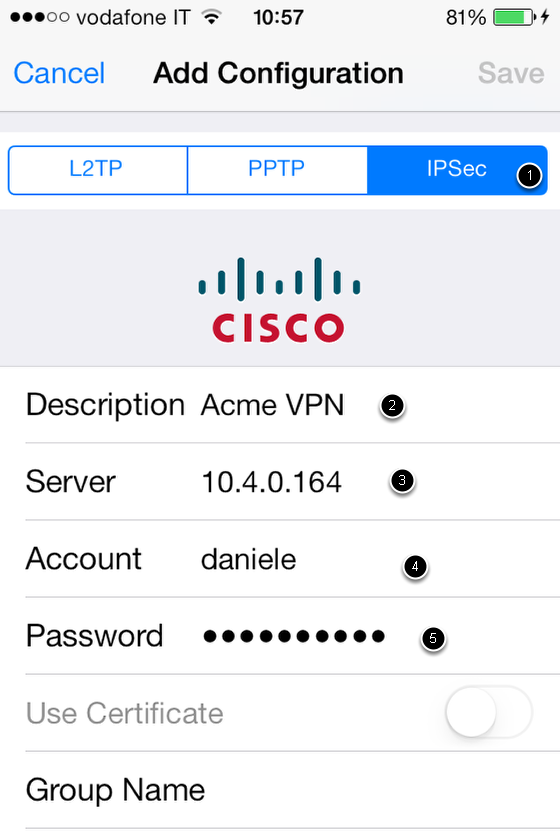
In the configuration window for the VPN connection, carry out the following operations:
- Tap on IPsec. Note that there is no need to specify XAUTH, as it is already implied in Cisco's IPsec.
- Enter a custom description for the connection. This is the name that will be displayed in the list of available VPN connections.
- Enter the IP address or hostname next to Server.
- Tap on Account and enter your username.
- If you want to store your password on the device, tap Password and enter your password.
- Scroll down the screen (see screenshow below), tap Secret and enter your PSK Secret.
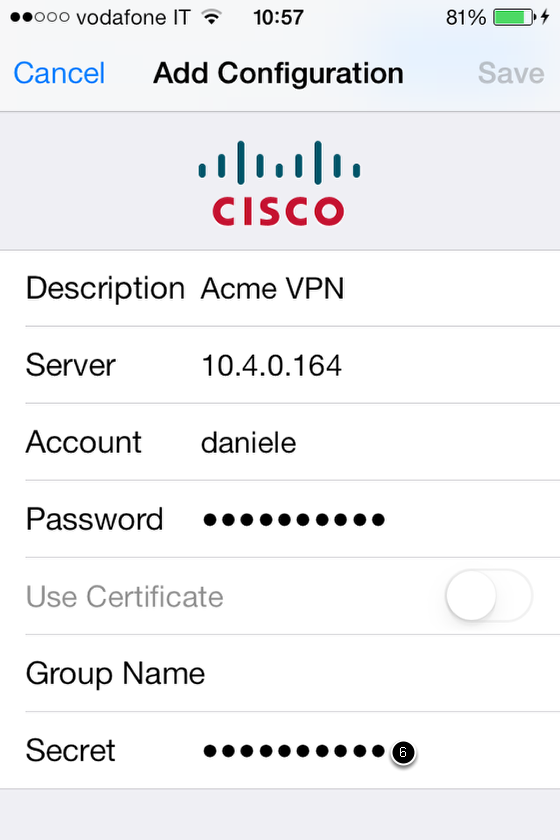
When the configuration has been ended, in the VPN menu, slide to ON the VPN switch to start the connection.
Comments