Applies to platform: Any device running Android.
Updated on: 13 May 2014
This lesson describes how to connect a smartphone or tablet device with Android to an existent and running IPsec XAUTH installation on the Endian UTM Appliance 3.0 using PSK (password) authentication.
Note
Prerequisites
The Endian UTM Appliance should run version 3.0 (or higher) of the software, since XAUTH is a feature introduced in that version.
The connection via IPsec XAUTH requires the following data, that should have been previously configured on the VPN/IPsec server:
- The IP address or hostname of the IPsec XAUTH server (i.e., of the Endian UTM appliances where the IPsec server runs).
- The PSK secret, i.e., the password of the IPSsec tunnel, that can be retrieved under Menubar > VPN > IPsec, by clicking on the Edit icon next to the connection, and then looking in the Authentication box.
- The username and password of the XAUTH user; which can be retrieved from Menubar > VPN > Authentication > Users, and the user must be allowed to use IPsec XAUTH.
You should write the above mentioned data down or remember it, since you will have to enter them in the corresponding configuration sections of your Android device.
Setup of a VPN Connection to The Endian UTM Appliance
Go under Settings > Wireless & networks and tap on More....

Tap on VPN.
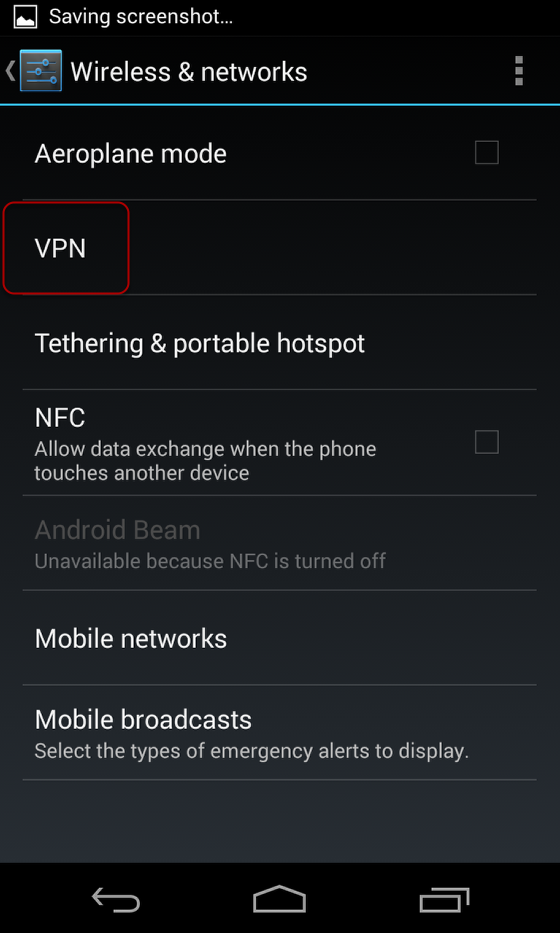
Tap on VPN to choose the type of connection.
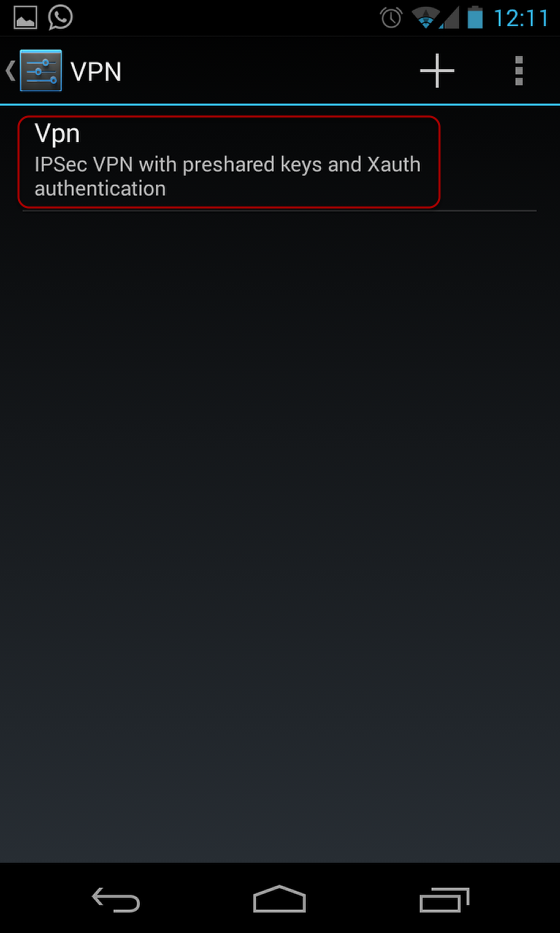
Tap on IPsec Xauth PSK.
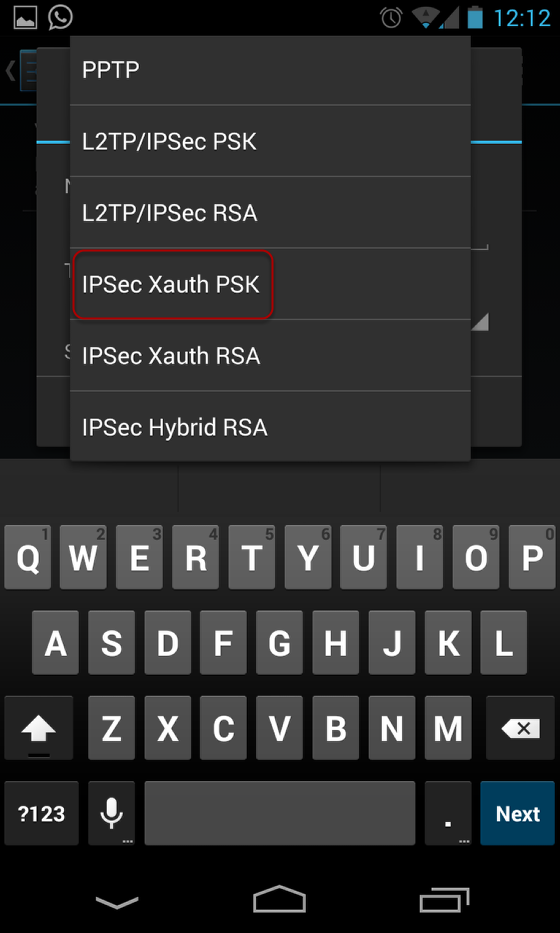
You will end up to the following screen.
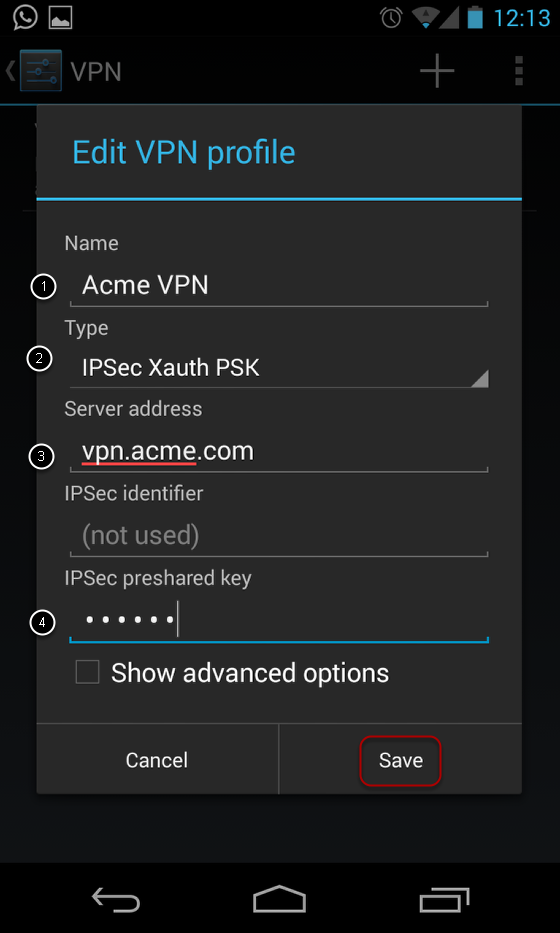
Here, tapping on each of the fields, you can enter the data you have written down earlier as follows:
- Name: the name to identify the connection, at your will.
- Type of connection, IPsec Xauth PSK.
- Set VPN Server: The IP address or hostname.
- IPSec preshared key. The PSK secret.
The connection is now set up and will appear under the VPN connections:

To start using it, just tap on the connection's name (Acme VPN in our example) to open the following screen:
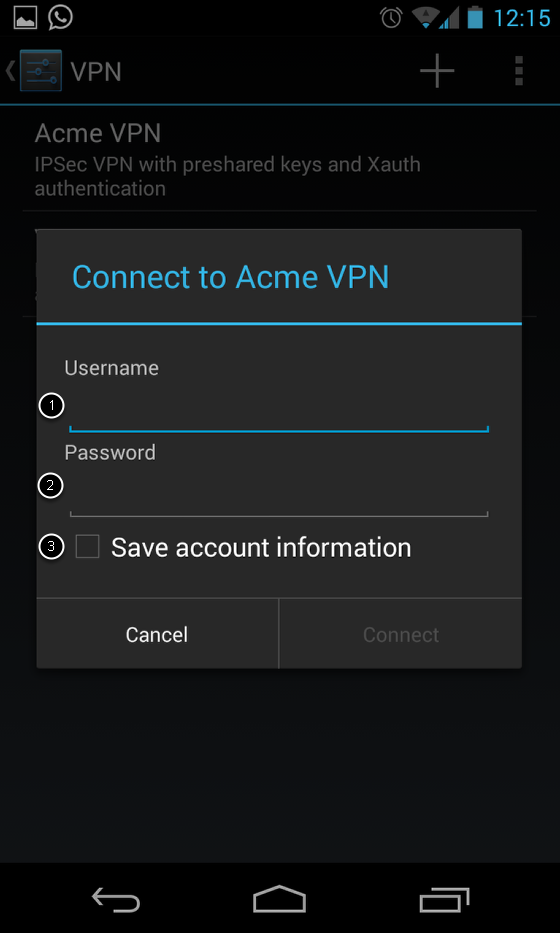
Here, you can start the connection:
- Enter your username.
- Enter your password.
- For your convenience. you can tick Save account information, so you won't be asked for it every time.
Select Connect: The connection will now start.
Comments