Applies to platform: UTM 5.0, Hotspot 3.2 and 5.0
Last updated: 2nd March 2018
A Google Client ID is required if you want users to subscribe to your YouTube channel from the Hotspot. However, the process of getting such a client ID is not very straightforward and therefore described in this article.
Requirements
- A google account.
- A working hotspot setup on an Endian Appliance.
Create a project
1. The first step do do is to log in into your Google account and go to the Google developers console. Here, create a new project by clicking on Select a project at the top left corner.

2. Then click on the add sign on the top left corner to Create a project.
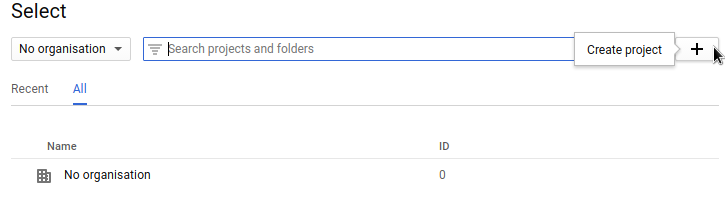
3. Enter the name of your project, e.g., My Project, accept the terms of service, and click on the Create button.
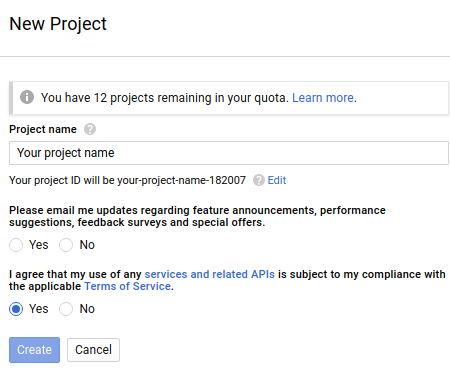
Enable the YouTube APIs
4. You will now be redirected to the API overview. Search for Social APIs and click on the Google+ API.
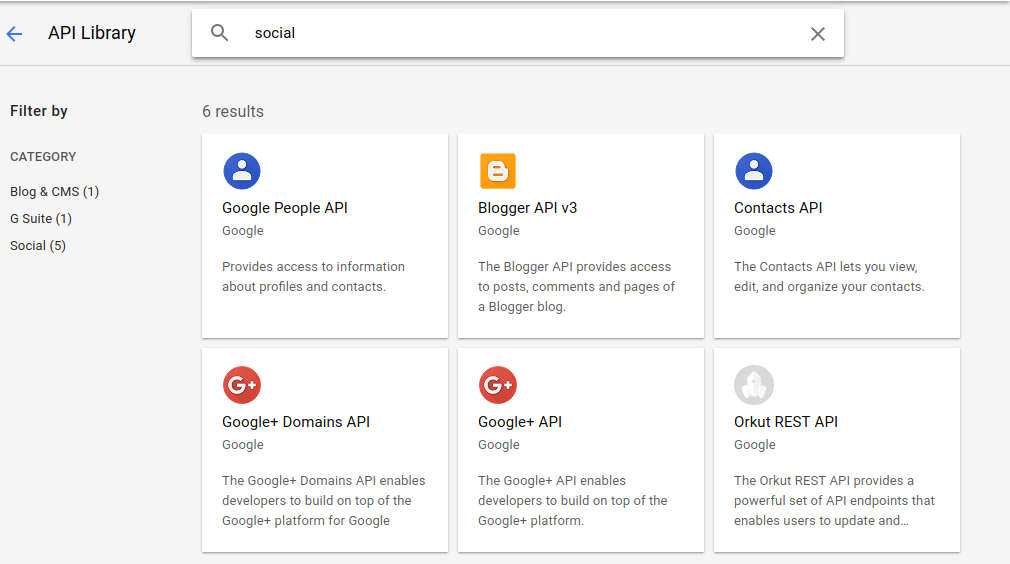
5. Here, click on Enable to activate the API.
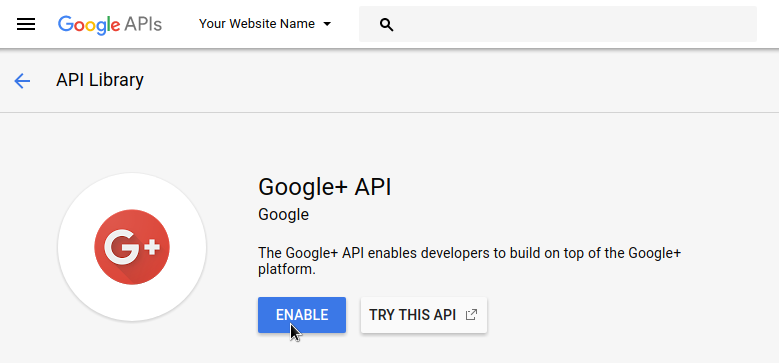
6. Now go back to the API overview, search for the YouTube APIs and enable the YouTube Data API as well.
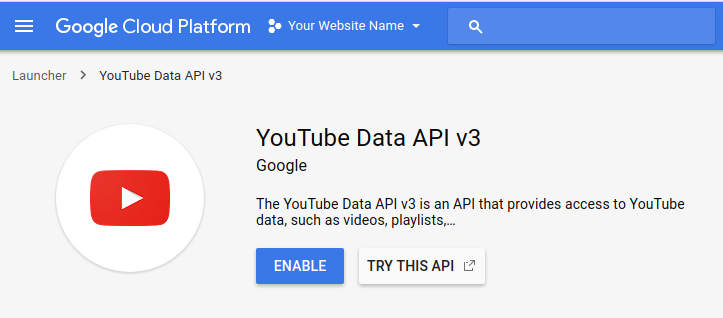
7. Once these APIs have been enabled, click on APIs & Services > Credentials on the left to open a new page.
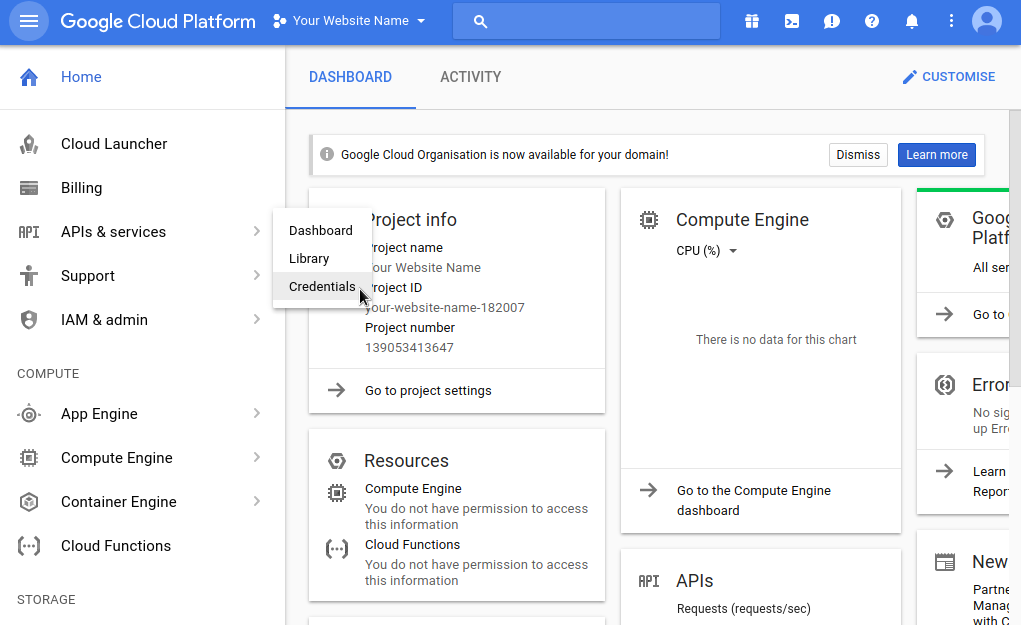
7a. Here, click on OAuth consent screen and enter the Product name shown to users, e.g., My Hotspot, then click on Save.
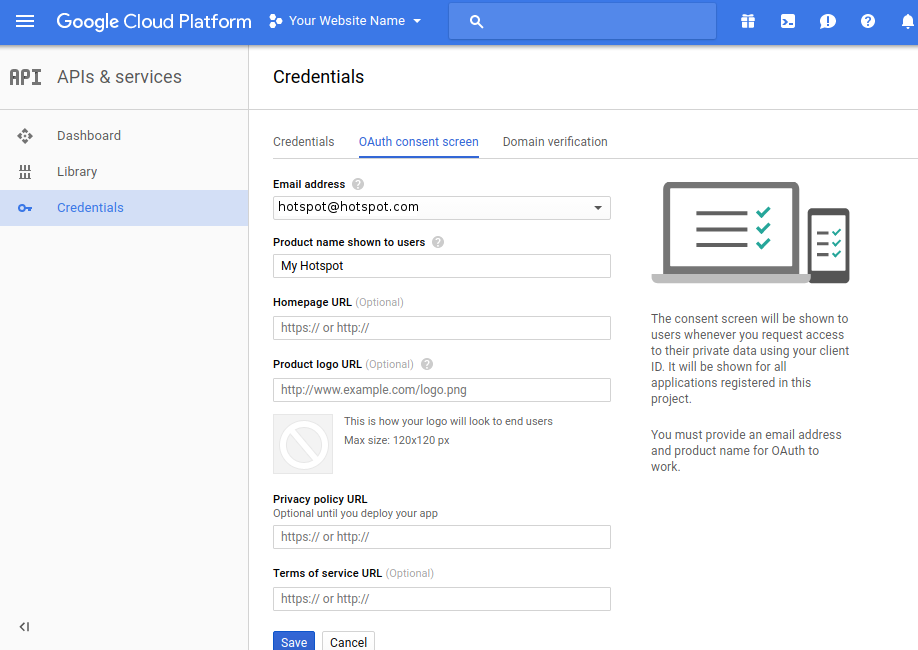
Obtain the Google Client ID
8. We're almost done! After the consent screen has been configured, it is time to create the client ID. At the top click on Credentials, then on Create credentials and choose OAuth client ID.
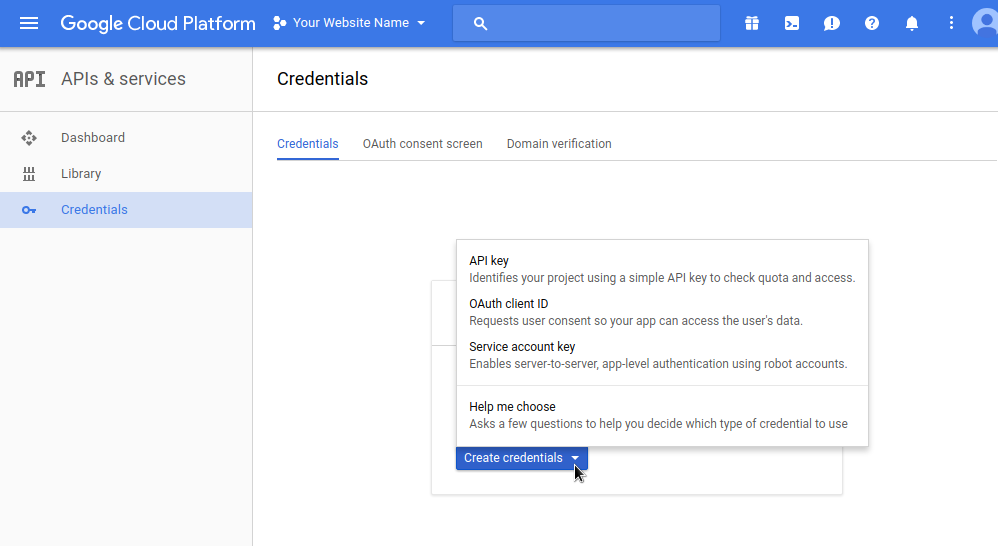
9. Choose Web application as Application type and enter a name for your client. In the Authorised JavaScript origins field you must enter the web addresses of your Hotspot’s web portal, which are http://hotspot.endian.com and https://hotspot.endian.com. Click Create to save the client ID.
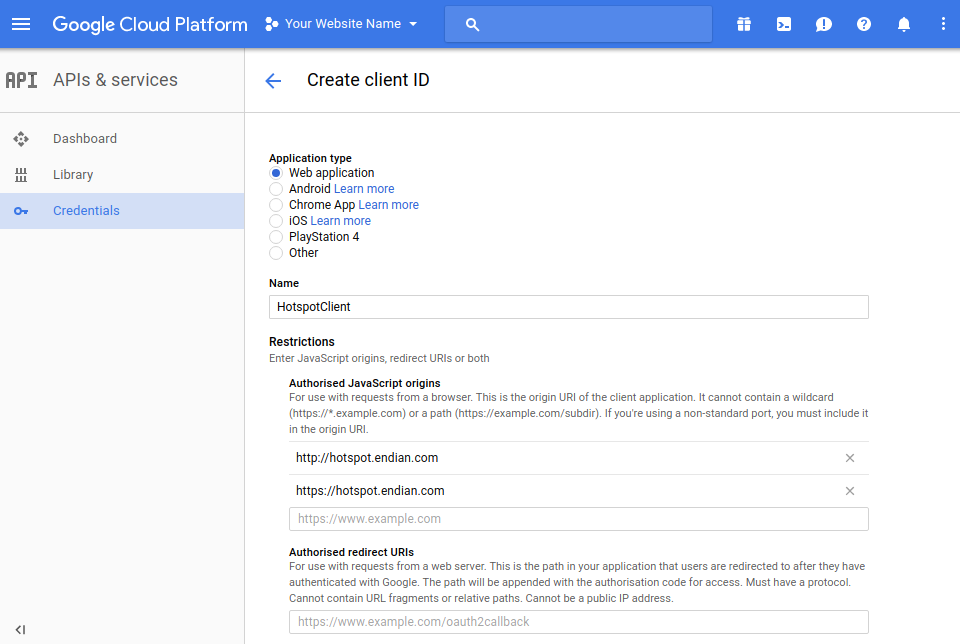
10. After saving the client ID, a popup will show up and contain two values, the client ID and the client secret. All you need to do now is to copy the ID and paste it into the Hotspot configuration field called Google Client ID.
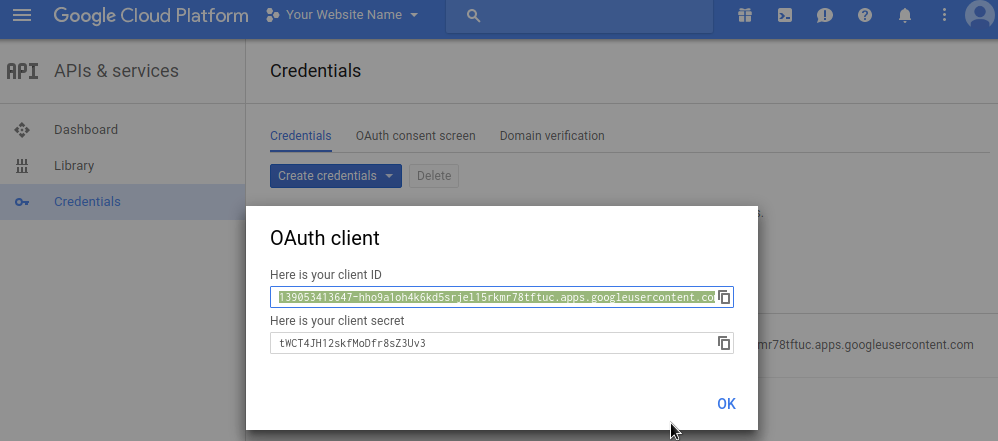
11. Save the settings on your Hotspot. That’s it, you are now ready to go!
Comments